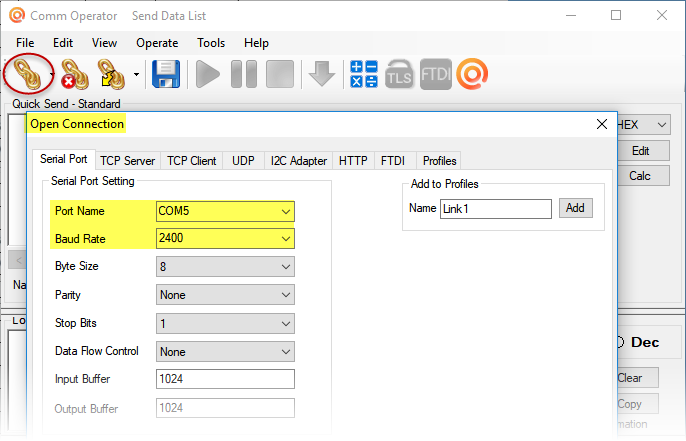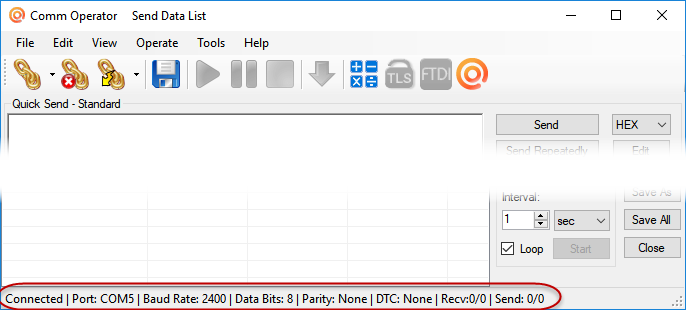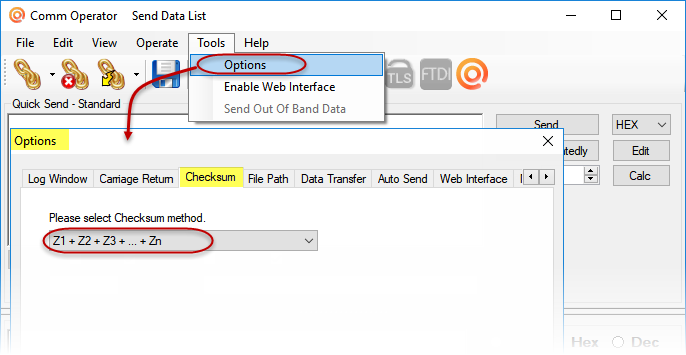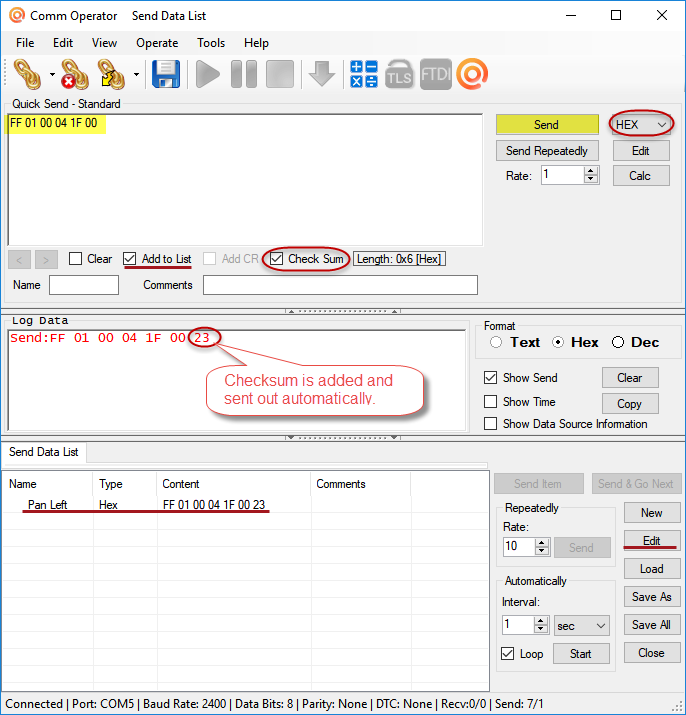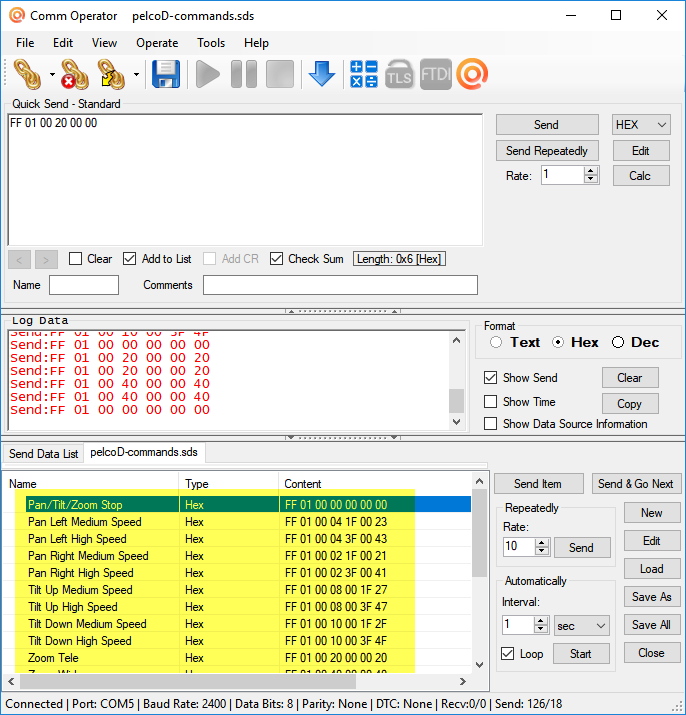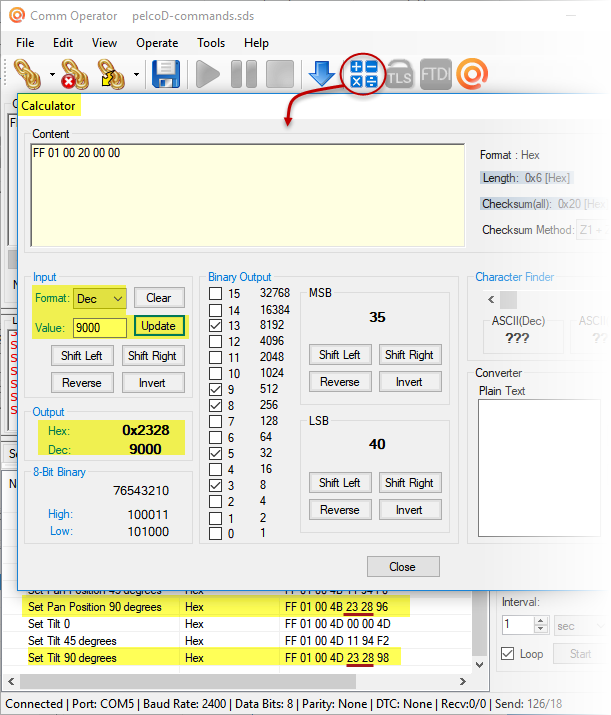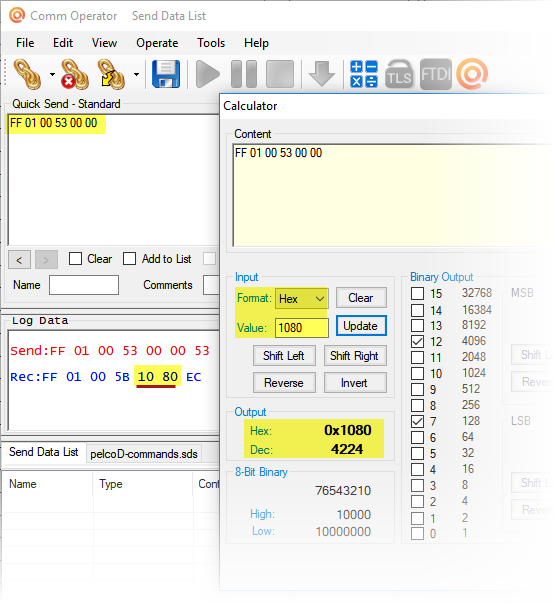Comm Operator is a professional test or debug application for serial port and network communication. We use it to test lots of serial port and network communication protocols. Here will show you how to use Comm Operator to test Pelco D protocol.
Pelco D protocol is a popular control protocol for Pan/ Tilt/ Zoom camera or Pan/Tilt head. The format for a control command consists of 7 Hexadecimal bytes.
| Byte1 | Byte2 | Byte3 | Byte4 | Byte5 | Byte6 | Byte7 |
| Sync |
Address |
Command1 | Command2 |
Data1 | Data2 | Checksum |
- Sync: always 0xFF
- Address: camera address
- Checksum: sum of bytes 2 to bytes 6
Here are Pelco D standard commands and some extended commands for address 1 (0x01).
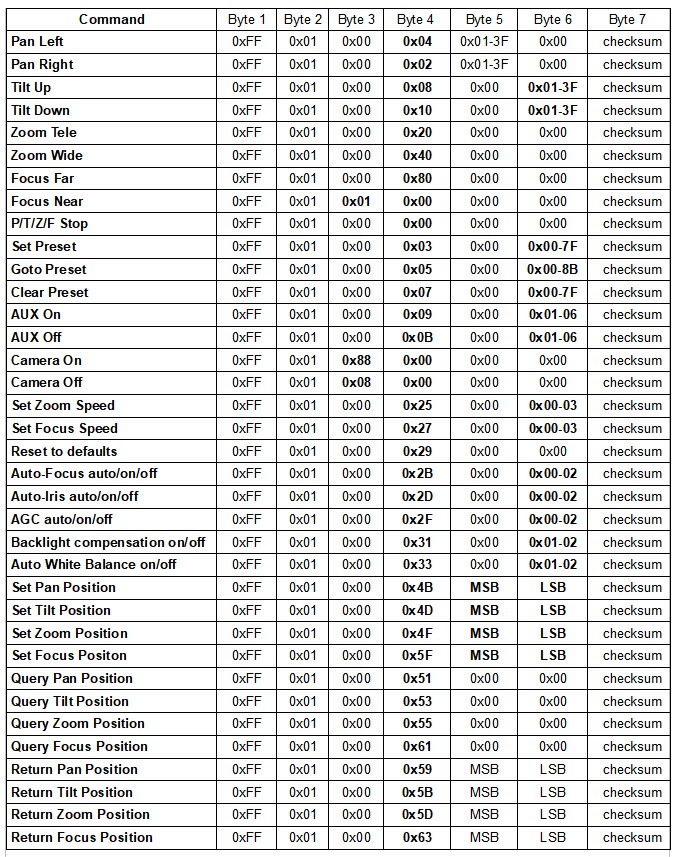
It’s very easy to test the above Pelco D command list with Comm Operator software. You don’t need to calculate the checksum for each command. The Checksum will be added and sent out automatically in Comm Operator.
1. Be sure you have Pelco D PTZ Camera or Pan/Tilt head connected with your computer by RS232 serial port or USB.
2. Download, install and launch Comm Operator software.
3. Click the icon to show Open Connection panel, select Com Port and Baud Rate, keep other options default.
The connection status will be shown on the bottom of status bar.
4. Click menu Tools – Options to show Options panel. Select Checksum tab page, and select checksum method Z1+Z2+Z3+…+Zn.
5. It’s ready to send Pelco D commands.
- Select HEX for data format
- Check Check Sum option
- Input the command in Quick Send –Standard panel
- Click Send button to send the command out
You will see the checksum is added to the end of send data automatically. If you check the option Add to List, you will see the command is also added to the Send Data List. You can modify the Name for it by Edit it.
6. Follow the step 5, you can have Pelco D command list in several minutes.
7. For some extended commands, like Set Pan/Tilt/Zoom absolute position, you can use Comm Operator built-in Calculator to get the hexadecimal data for MSB and LSB.
For example: Set 90 degree for Pan position
According to the instruction of Pelco D protocol manual, Pan position is given in hundredths of a degree and has a range from 0 to 35999 (decimal). The value to set pan 90 degrees should be 9000.
- Click the icon to open Calculator panel
- Input 9000, click Update
- Output Hex 0x2328 for Decimal 9000
- 23 is MSB in hexadecimal
- 28 is LSB in hexadecimal
8. If you send Query Tilt Position and receive the return value, you can also use the Calculator to get the decimal data for the tilt position. Here shows the return MSB and LSB 0x1080. It indicates the Tilt position is 42.24 degrees.