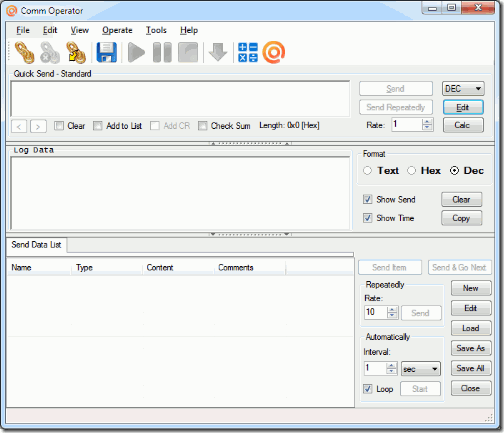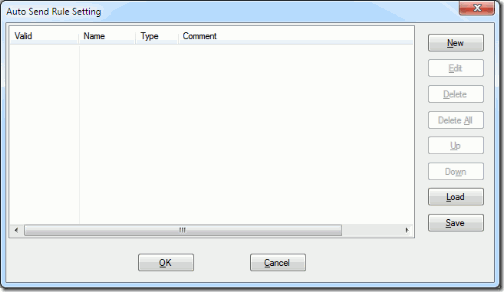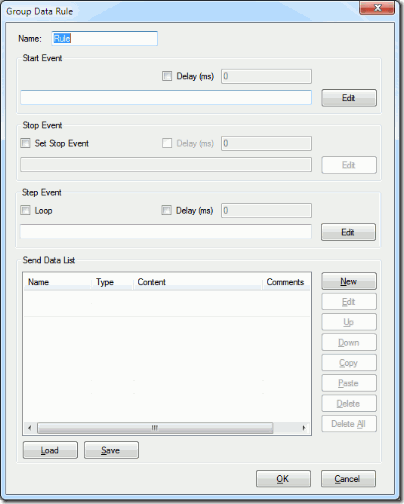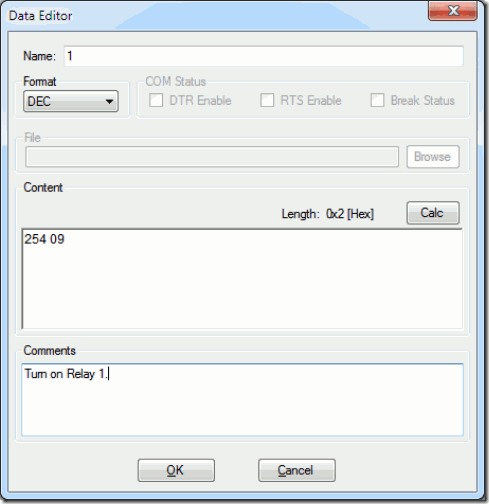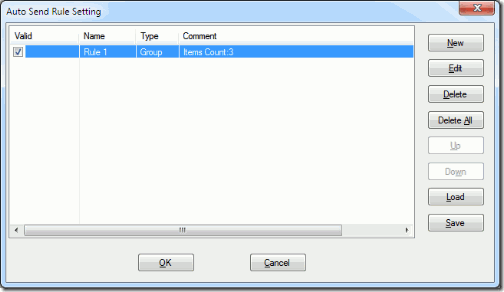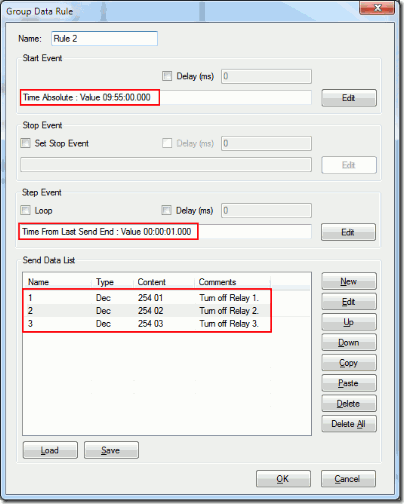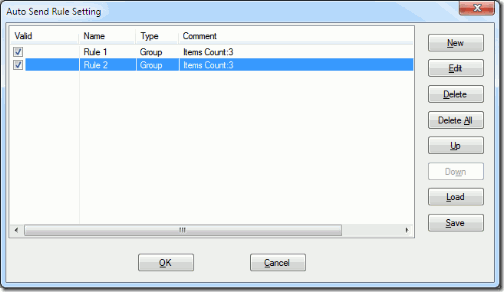Here are the steps for sending sequence data at given time automatically with Comm Operator.
Step 1. Run Comm Operator.
Step 2. Select Edit->Auto Send from menu to open Auto Send Rule Setting dialog shown as below.
Step 3. Click New button to show Select Rule Type dialog shown as below.
Step 4. Select Group Data Rule , click OK button to show Group Data Rule dialog shown as below.
Step 5. Input the name or keep the default name.
Step 6. Setting Start Event.
- Click Edit button to open Event Editor dialog.
- Select On Time .
- Select Absolute Time type.
- Set the time to send the data. (Here is 9:50)
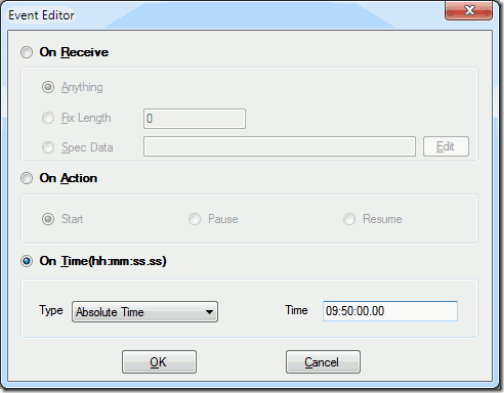
- Click OK button to return Group Data Rule dialog.
Step 7. Setting Step Event.
- Click Edit button to open Event Editor dialog.
- Select On Time option.
- Select From Last Send End type and input the time.
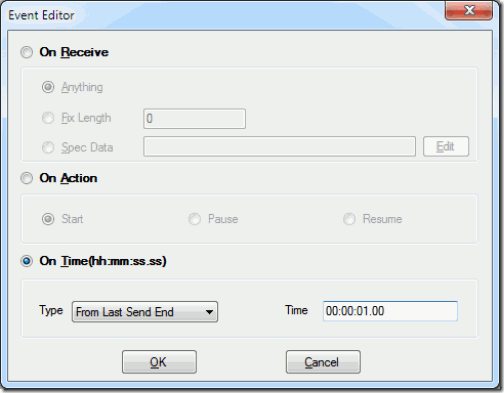
- Click OK button to return Group Data Rule dialog.
Step 8. Edit the send data.
- Click OK button to return Group Data Rule dialog.
- Reopen above dialog to add other data.
The send data list can also be loaded from a file.
Step 9. After finishing Step 4 to Step 7, the Group Data Rule dialog should be shown as below.
Click OK button to return Auto Send Rule Setting dialog, the rule will be list on this dialog, check it.
Repeat Step 2 to Step 8 to add another rule show as below.
Click OK button to return Auto Send Rule Setting dialog, Rule1 and Rule2 will be list on this dialog, check both of them.
Click OK button to complete setting.
Step 10. Run the rule.