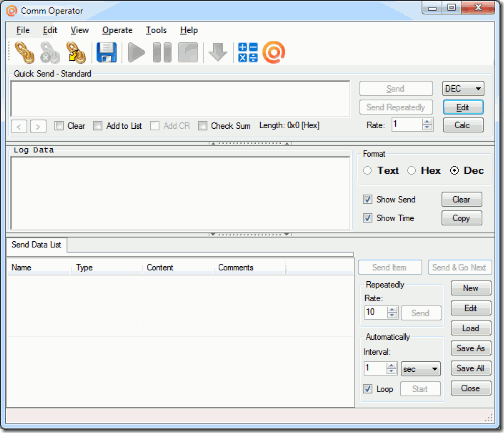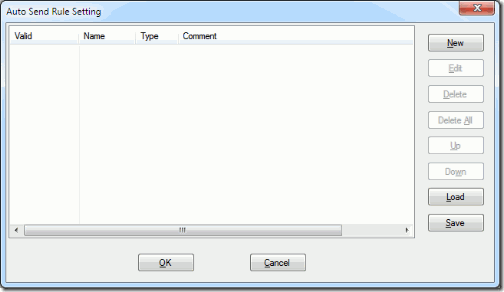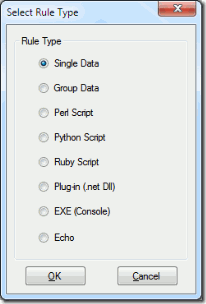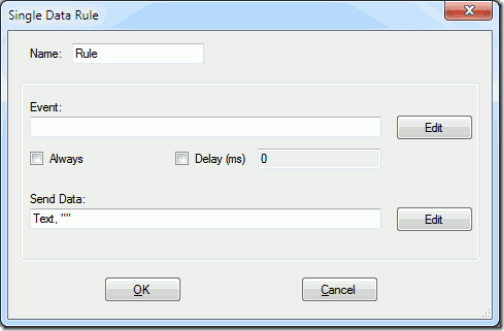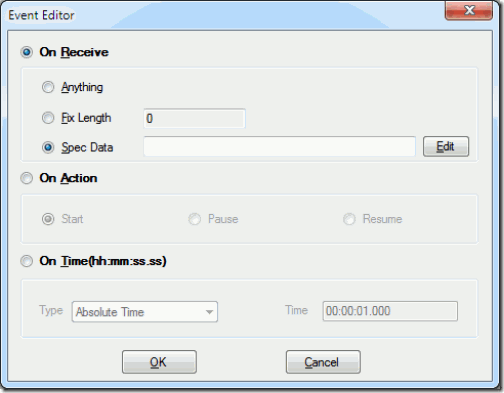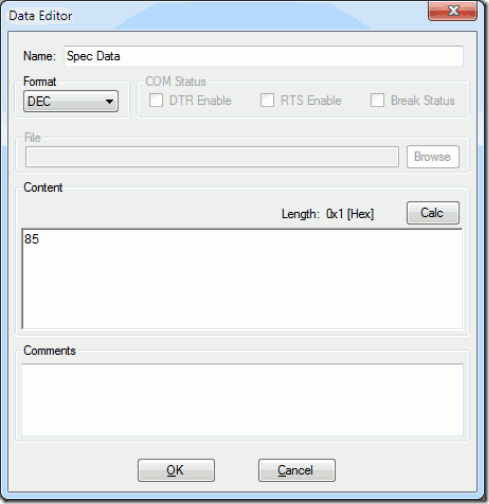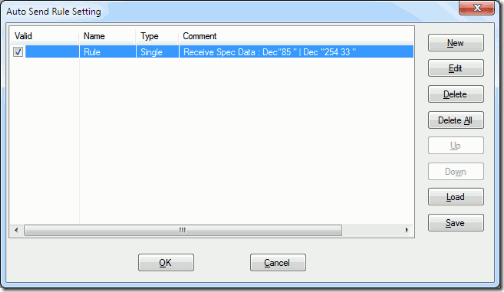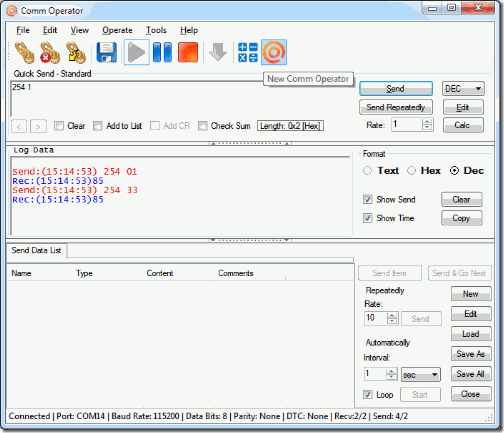Here are the steps for sending data after receiving specified data automatically with Comm Operator.
Step 1. Run Comm Operator.
Step 2: Select Edit->Auto Send from menu to open Auto Send Rule Setting dialog shown as below.
Step 3: Click New button to show Select Rule Type dialog shown as below.
Step 4. Select Single Data Rule, click OK button to show Single Data Rule dialog shown as below.
Step 5. Input the name or keep the default name.
Step 6. Setting Event.(Here, the setting is after receiving a special data 85, the data ‘254 33’ will be sent.)
- Click OK button to return Event Editor dialog and then return Single Data Rule dialog.
Step 7. Edit the send data.
- Click Edit button on Single Data Rule dialog to open Data Editor dialog.
- Input the data (254 33) that will be sent after receiving the special data (85).
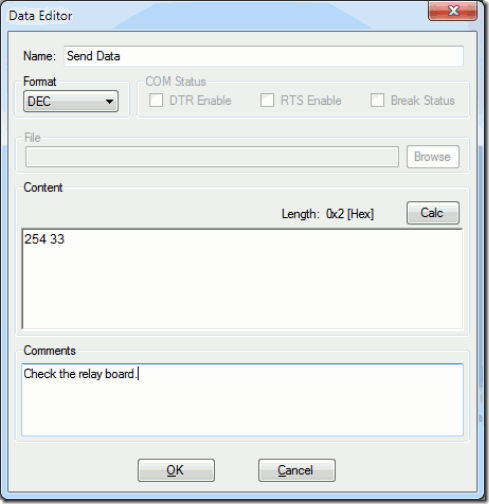
- Click OK button to return Single Data Rule dialog.
Step 8. After finishing Step 4 to Step 6, the Single Data Rule dialog should be shown as below.
Step 9. Run the rule.